First, Contact Explorer Adam to get a login to the DDE website.
Hint: You may want to view this page on another device whilst you setup your live tracking app!
You’ll need to install and setup the app OsmAnd (https://play.google.com/store/apps/details?id=net.osmand)
Once installed enable the live tracking plugin in the plugins menu by clicking the menu button (Hamburger icon)

then selecting plugins
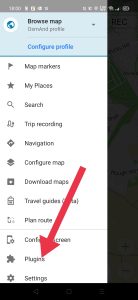
now finally select trip recording.
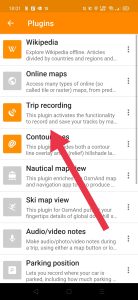
Click the ‘off’ button (1) to turn the plug-in on as shown below, then click the settings button (2) to setup.
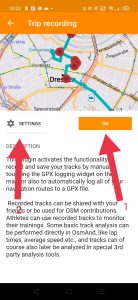
make sure your settings reflect the same settings as in the below images, you may have to change some of them.

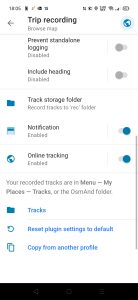
Click on the online tracking switch to enable it then click the words ‘Online Tracking’ to set it up.
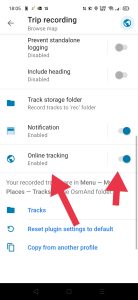
when logged into the DDE website click the menu button (hamburger icon) then select the menu item ‘Trackserver’ then finally ‘Your Profile’
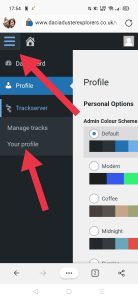
copy the URL displayed (the key on this image is blanked out, it’s unique to you so DO NOT forget to include your key in the URL
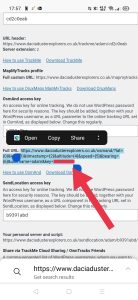
you now need to add this URL by pasting it in the correct place on the OsmAnd online tracking settings page you were on, make sure that other settings also reflect the image below if not change them.
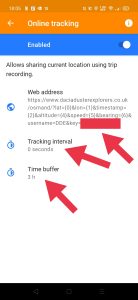
Your now ready to Live track your explores! Congrats!