If you want to upload video’s to YouTube and help support out community it would be great if you could add the duster explorers link to your video’s and keep a common theme in your description.
How do you do this?
First off download this video HERE and unzip it into somewhere you will remember.
The next step is to upload both your own videos and the duster link video you have downloaded. You must set all these videos to private by selecting ‘Private’ from the privacy options before selecting the Videos you wish to upload as shown in Fig. 1. This is because you will be creating new Videos on YouTube and so no-one will need to see the original files!
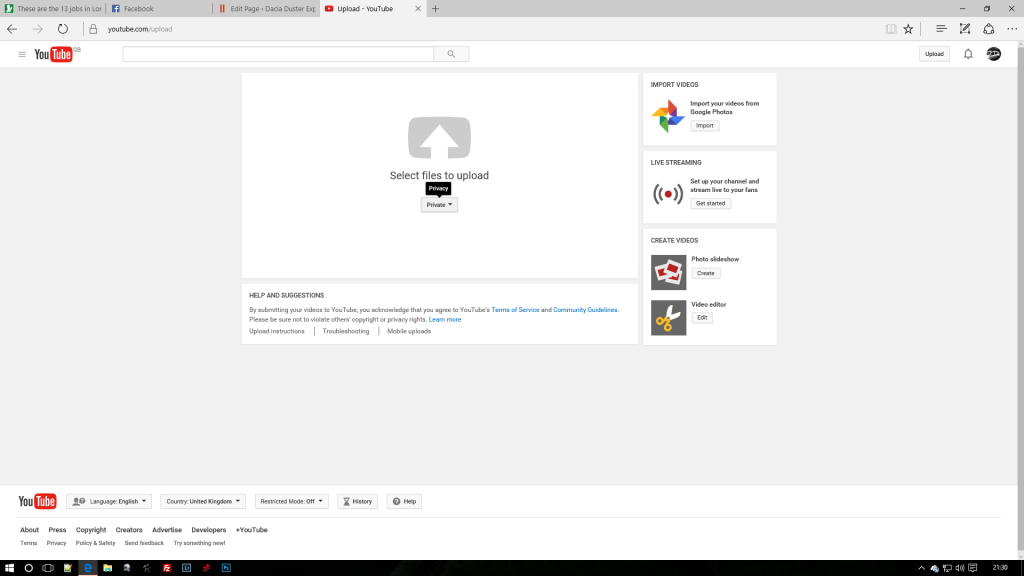
Once that is complete the next step is to get to the Video Editor! Once your videos have uploaded either go to here : https://www.youtube.com/editor or click your profile picture in the top right hand circle next to the bell icon, then click creator studio. On the menu to your left you will see the Option ‘Create’ and on clicking that you will see the option ‘Video Editor’ to select.
While in the video editor you will see to the right of the main preview window all your videos and below the preview a ‘timeline’ (Fig. 2). Click and Drag the main video over to the time line and release the mouse button, your video should start playing in the main preview window and the area where your video’s were changes to a list of effects etc. Click the close (X) to the right of those effects to get back to the list of videos.
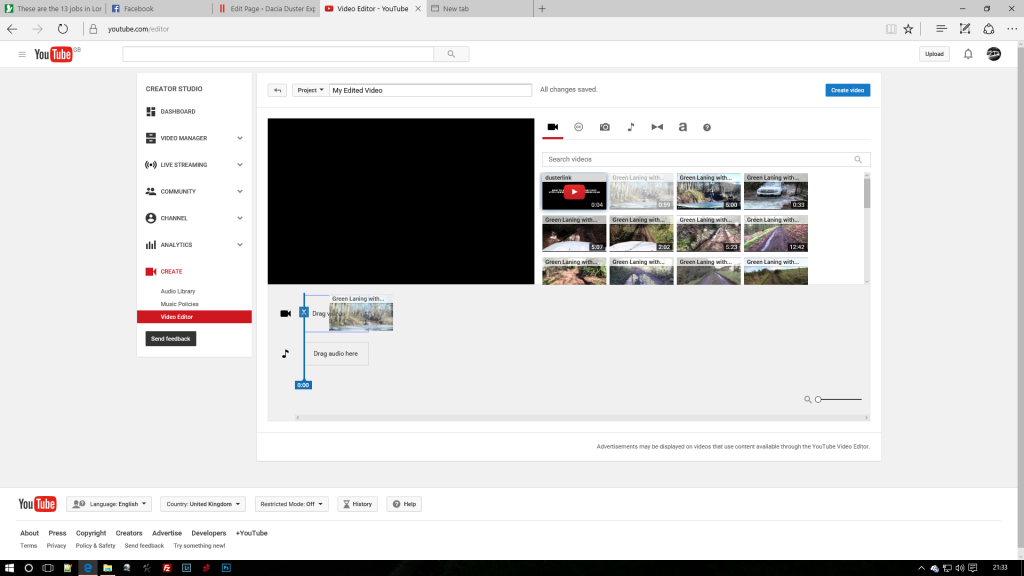
Now, drag the Duster Link video to behind the first video on the timeline as shown in Fig. 3. Now all we need to do is add a Title to your new video and to do this we change the text that is highlighted Blue in Fig. 3, We Recommend if your green laning in your video to add the word’s ‘Green Laning with Dacia Duster – **then your title**’ The reason we do this is so that people can find our group’s videos much easier and it may drive extra viewers searching for ‘green laning’ videos.
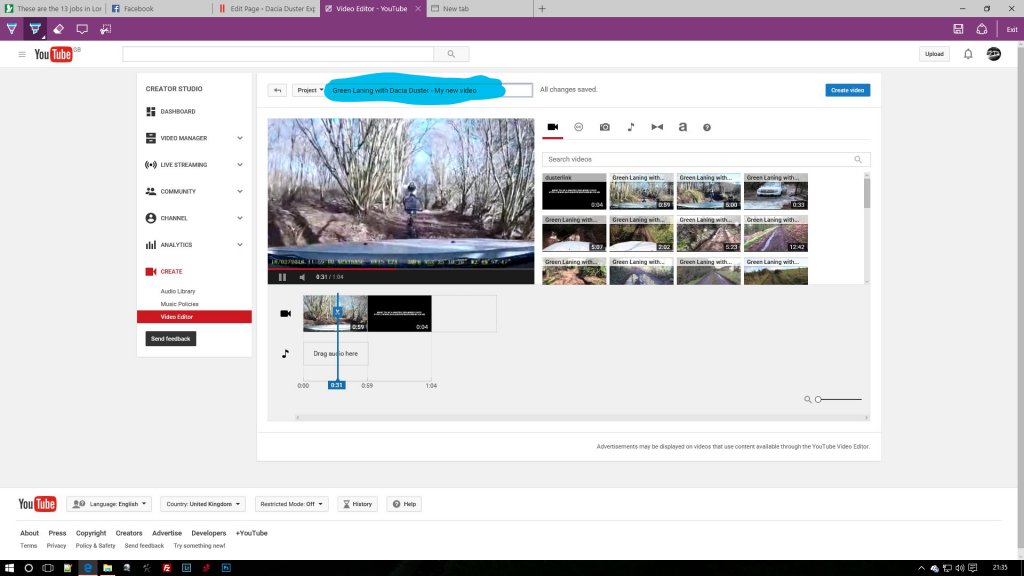
Once that’s done click the blue button to the right of the title ‘Create video’ this will then take you to your videos page and show that it’s being processed, It will then show as a new video in your video manager.
[sgmb id=1]