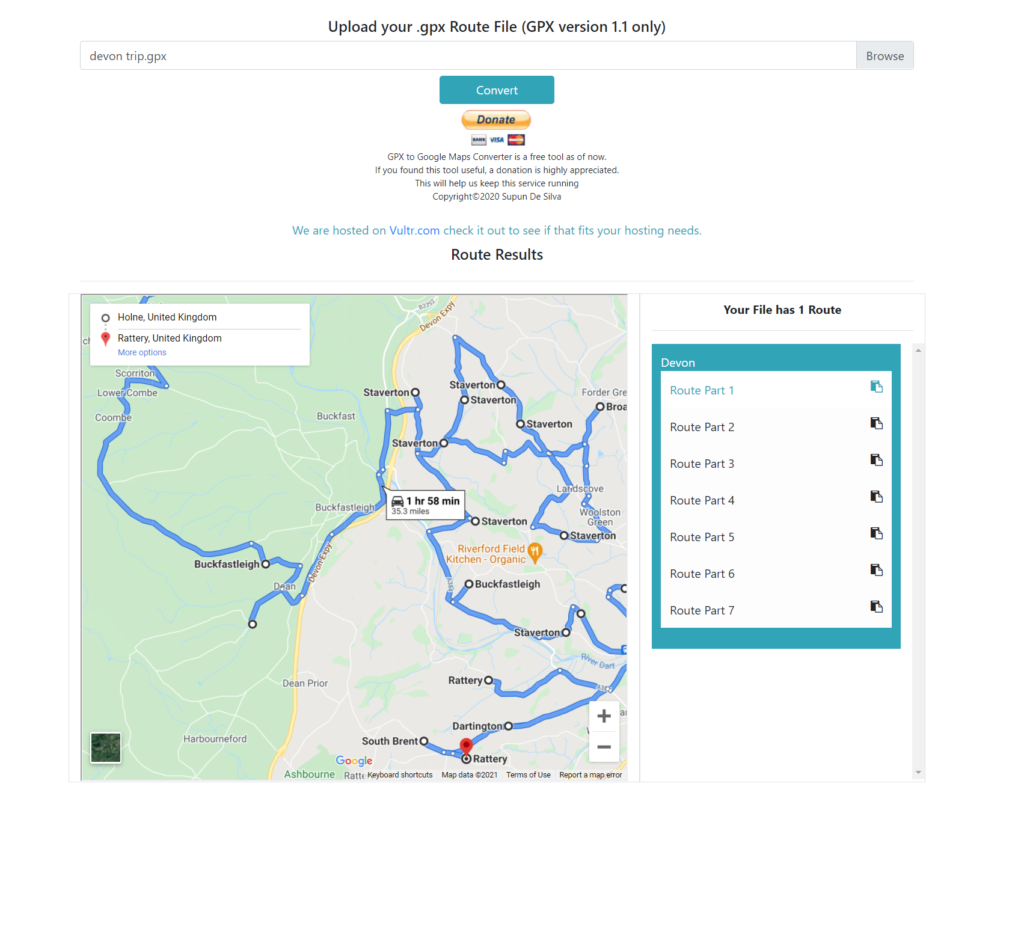As frustrating as it may be I always found it easier to plan a route (initially on BING then I started planning on Memory Maps) by making waypoints at the start of every lane I wanted to visit then inputting every coordinate manually into the Media Nav with the epic but seriously big routes I drive it was painstaking but It essentially provided a smooth experience because once I was at the start of the route it then ‘lost me’ whilst I was driving the green lane then redirected me to my next ‘lane’ once I hit a main road again so I could get around pretty effortlessly for all that (And it took an hour or so!) worth of putting in all these coordinates.
Then I came across a problem, I went a bit mad and planned a route for a weekend camping trip, as the lanes were pretty close to each other I discovered I now had 135 approx. points to enter into the Media Nav this would take a little over 3 hours or more so I needed a soloution, I knew that I could export a GPX file that contained all these points but what can I do with it from there? I didn’t want a Sat nav on my tiddly phone screen I wanted it on my Media Nav! That’s what I brought it for!
So I did some research, I needed it to work with Android Auto so I could use my Media Nav but it also allowed me to use my Memory Maps App for precision guidance whilst on the lane and as such I could only find Google Maps and Waze.
I delved deeper into GMaps (Google Maps) and found I could import the GPX but that was just an overlay I couldn’t navigate it… so I searched some more and thought It was never going to happen then I decided, ok I’ll copy and paste all the coordinates from the MM (Memory Maps) Route card into GMaps, It would take a while but much faster then the manual entering into the Media Nav Alas I was defeated! You can only add 10 stops to GMaps…. Nooooooo!
So I searched ‘more than 10 destinations google’ into Bing (Microsoft’s Search engine and my preferred over google!) it offered a website that I wasn’t too sure about and it seemed less fluid in the process. Then just underneath it was a manual process of creating more than 10 stop destinations the splicing the website address together to build a longer route.
“This method of adding more than 10 multiple stops in Google Maps is a bit more work. But a more complex Google Map route will ultimately stop you from going astray.”
Alas I might try this, I looked at the URL from google and saw that it included the coordinates and a fairly straight forward pattern and so I opened up Notepad++ a free more advanced text editor that the Default Windows Notepad and opened up the GPX inside:
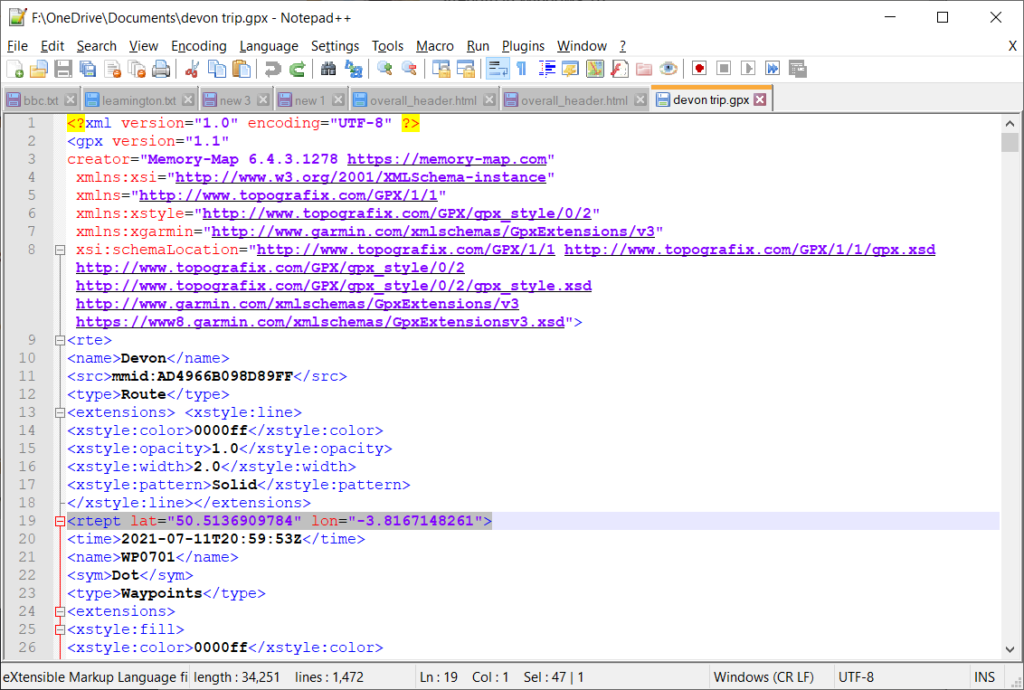
All I needed to do was get that Lat and Long extracted from that and format it into a URL for google maps, This can usually be achieved by using the finding and replacing feature to find all the stuff you don’t need and replacing it with what you do need or in some cases replacing it with nothing but then I thought maybe someone has created a script (A script is an automated way of doing a repetitive process for example once you’ve programmed in what you need it will do it whenever you need it without having to write the script out again) so I headed to Bing again and searched ‘ convert gpx to google maps notepad++’ to see if a Script already existed, but alas no! but what did catch my eye was this:
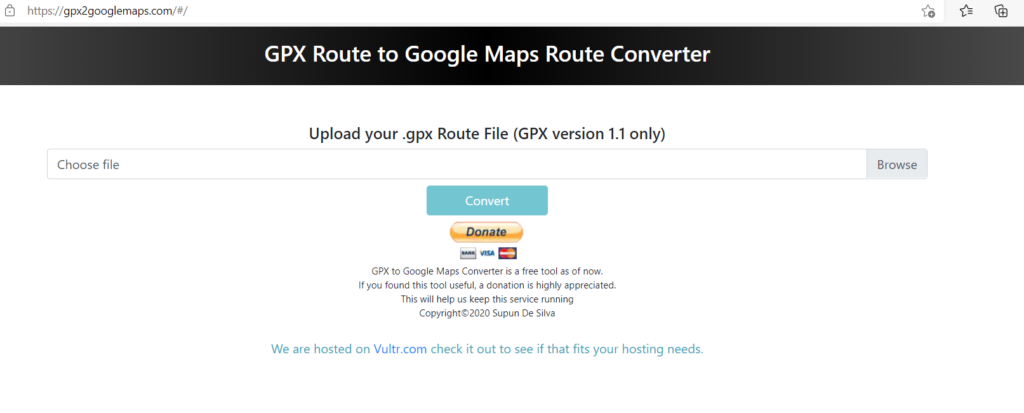
So… a little perplexing, what does it do? I dragged and dropped the GPX from windows into the Choose File box I could of hit Browse to find the file but decided this way was easier for me I then clicked convert.
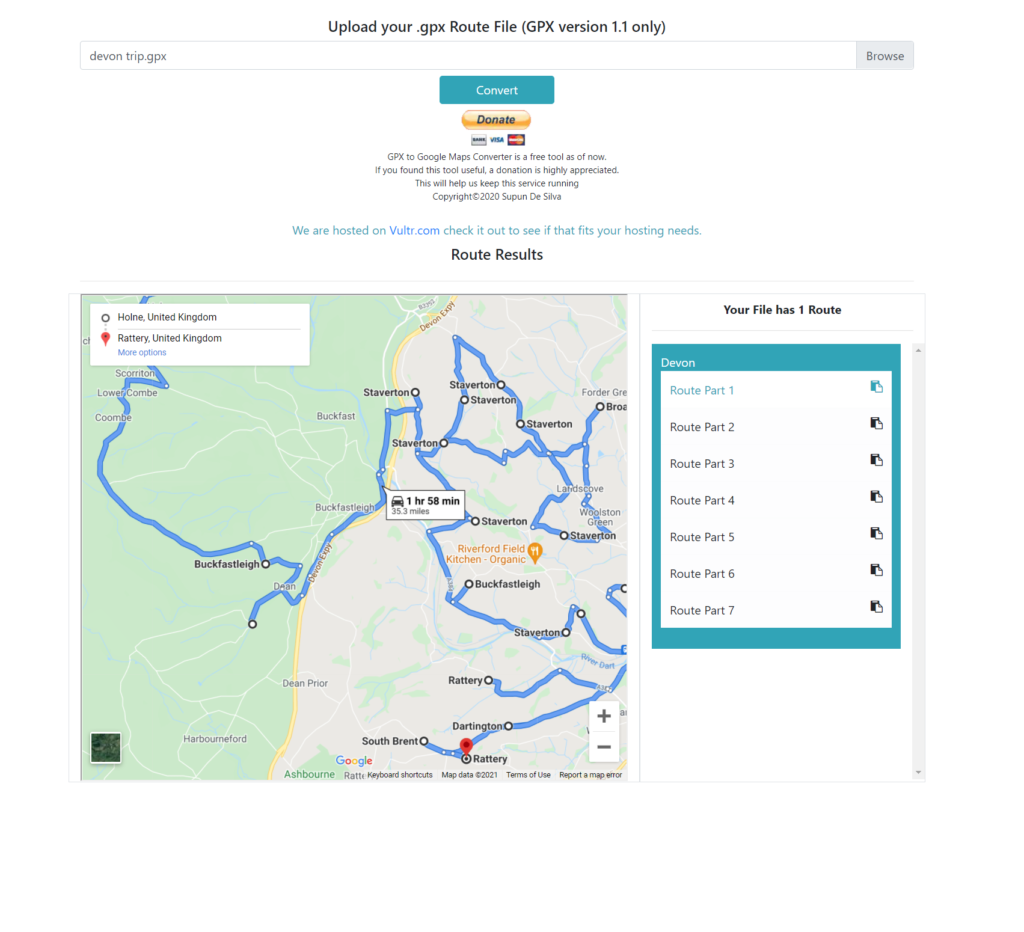
So as you can see this is my whole GPX waypoints broken up into 7 sections, Wicked! All you do now is click the copy button (The clipboard to the right of the route numbers) then you can or well I will email them to myself with the route sections shown then once one navigation is completed I open up the email again and click the next etc until my day is over.